Live streaming is a great way to engage with your audience, as it gives you the opportunity to have real-time interactions with people from across the globe. And in a world that's becoming increasingly virtual, many events and interactions are happening online. So whether you're looking to share yourself playing the latest video game, host a podcast, or want to broadcast a lecture or run a virtual event online understanding the best way to live stream is an essential aspect of developing your digital presence.
To assist you on your journey to becoming a live streaming pro, we've put together a comprehensive beginner's guide to help you learn how streaming works and the best way to live stream for you.
Contents:
- 1. What is live streaming?
- What equipment will I need for my live streaming set-up?
- Camera
- Microphone
- Lighting
- Internet connection
- Backdrops & location
- Encoding for live streaming
- Hardware encoders
- Software encoders
- Which live streaming platform (CDN) is best for me?
- How to live stream on Twitch
- How to live stream on Youtube
- How to live stream on TikTok
- How to live stream on Instagram
- How to live stream on LinkedIn Live
- Preparing for your live stream
- Promotion & scheduling
- Scripting
- Calls to action
- FAQs
1. What is live streaming?
Live streaming is a means of sharing video and/or audio content by broadcasting it in real-time to a social media or live streaming platform. It's used in a number of different ways, such as streaming live game-play, hosting virtual lectures and seminars, or engaging with social media followers via Q&As.
Of course, the main benefit of this is that you can have real-time, reciprocal interactions with your audience, allowing for better engagement and a sense of realism and authenticity. Whilst you can't edit out stutters and mistakes, this dynamic reflects real-life conversation and showcases your ability to communicate and engage on the spot, in a way that pre-recorded content cannot.
The exclusive aspect of live streaming also encourages users to tune in, because, unlike other content, you have to be there as it happens to get the most out of it; even if it's recorded and uploaded afterwards, you'll miss out on engaging and interacting in real-time, evoking a sense FOMO from your audience.

2. What equipment will I need for my live streaming set-up?
The best way to live stream depends on which equipment will work best for your purpose. If you're planning to make live streaming a regular form of content or if you're running a professional event, then you'll want to invest in the best equipment. But if you're just dipping your toes in the water or want to use it as an informal way to communicate with your followers, then it's likely you already have most of what you need!
Camera
In many cases, your phone camera will serve just fine. Particularly if you're streaming on a social media platform like YouTube or Instagram, going live directly from your smartphone streamlines the process and avoids hooking up an external camera. It's important, however, that you invest in a good tripod to avoid shaky visuals.
If visuals are particularly important to you, however, there are a number of great webcams on the market that are designed specifically with features like automatic light correction and wide-angle capture in mind. The Razer Kiyo and Microsoft LifeCam are two strong options.
If you want to enhance your video camera set-up by using multiple cameras and switching perspectives during your stream, you will need a video switcher (these are available both in the form of hardware devices and online software).

Microphone
Whilst your webcam or phone camera may do the trick, don't rely on in-built microphones. Particularly with live streaming, it's crucial that your audio quality is sharp, so make sure that you check out our article on the best microphones for video and audio recording! Opting for a USB mic gives you an easy plug-and-play option. Turtle Beach offer a range of conferencing microphones that are ideal for live-streaming.
If you want to use multiple microphones, for example, if you're broadcasting a live interview, then it's worth looking into audio mixers, which allow you to control and balance multiple audio inputs. The 4-channel TC Helicon GoXLR audio mixer was designed with live-streaming gamers in mind, with optimal input for PlayStation and Xbox. For larger operations, the Mackie ProFX10v3 mixer boasts a whopping 10 channels.
Lighting
Even if you're simply using your webcam or phone camera and a minimal set-up, video lighting is an important factor to consider with any video content. Natural lighting can be your greatest asset in this department, but you need to be aware of how it shifts during the day, as you may look great when you begin your live stream, only to find it casting shadows and obscuring your face as the stream goes on. Alternatively, a good ring light will provide consistent, controllable lighting, free of shadows - check out our guide to the best ring lights on the market right now.

Internet connection
It goes without saying that you need a reliable internet connection in order to live stream. However, if you want to ensure the highest speed and quality possible, it's recommended that you use a dedicated ethernet connection to a network that is not being used by other systems or devices.
You can use sites like Speedtest to test your connection speed - anything over 25 Mbps is considered strong, so if you're considerably below this, it might be worth upgrading your bandwidth with your ISP (internet service provider) or asking others to disconnect from the network. The higher the quality of your video, the more upload speed you will require.
Of course, if you're just tuning into Instagram Live for a quick catch-up with your audience, a WiFi or 4G connection should suffice.
Backdrops & location
Once you've nailed down the above, what you decide to do with your backdrop is entirely down to your own creative vision. Less is generally more, as having a busy background with lots going on will likely distract your audience from what you're saying. In the same spirit, make sure you're in a quiet space and that everyone in your building or location knows you're running a live stream - we've all seen THAT video...
Try to keep things on brand - having your logo or channel name in the background somewhere is great for maintaining consistency and pushing a light reminder to people to follow and engage with you further.
Check out our list of background ideas for YouTube videos for some more inspiration.
Discover beautiful locations to film interviews with Tutti
Choose from 1000+ spaces and locations on Tutti and deal directly with space hosts for a quick, hassle-free booking process.

3. Encoders for live streaming
In order to transmit the content you're filming to the platform of your choice, you will need an encoder. These will convert your RAW video files into a digital format so that you can stream them over the internet. There are two different types of encoders to help you do this: hardware and software.
As you might expect, the encoder that you choose plays a huge role in the quality of your live stream. If high resolution and seamless transmission are what you're after, hardware encoders are the way to go. That being said, if you're just starting out or streaming a casual video for social media, investing in hardware is likely unnecessary and a software encoder may be the better choice (many platforms will have encoding software built in anyway).

That being said, it is important that you choose the right encoder for your stream. Patience and attention are in scarce supply in the digital world. So when it comes to lagging, buffering and poor quality on your live stream, it's worth considering that more than 50% of users will give up on a poor-quality stream in 90 seconds or less (TechRadar, 2020).
Stream keys or authorisation keys are unique codes assigned by your streaming platform, which you input into your encoder to authorise your stream. You can retrieve your key when you set up your stream.
You should configure your encoder for maximum efficiency. Below are some ideal ranges for settings that you'll have access to:
- Frame rate: 30-60fps
- Video bitrate: 1000-8000 kbps
- Resolution: 1080p or 1920 x 1080 (Full HD)
Hardware encoders
Hardware encoders are faster and more reliable when it comes down to it. If you're live streaming a professional broadcast or
Some great hardware encoders include:
- Magewell Ultra Stream - Standalone hardware encoder, without the need for a computer, available with HDMI or SDI input. Resolutions up to 1080p at 8mbps.
- Blackmagic Design ATEM Mini Pro - Compact production switcher with integrated H.264 encoding, supporting up to 1080p resolution.
- LiveU Solo - Wireless portable hardware encoder designed for live streaming on the go, supporting up to 1080p resolution.
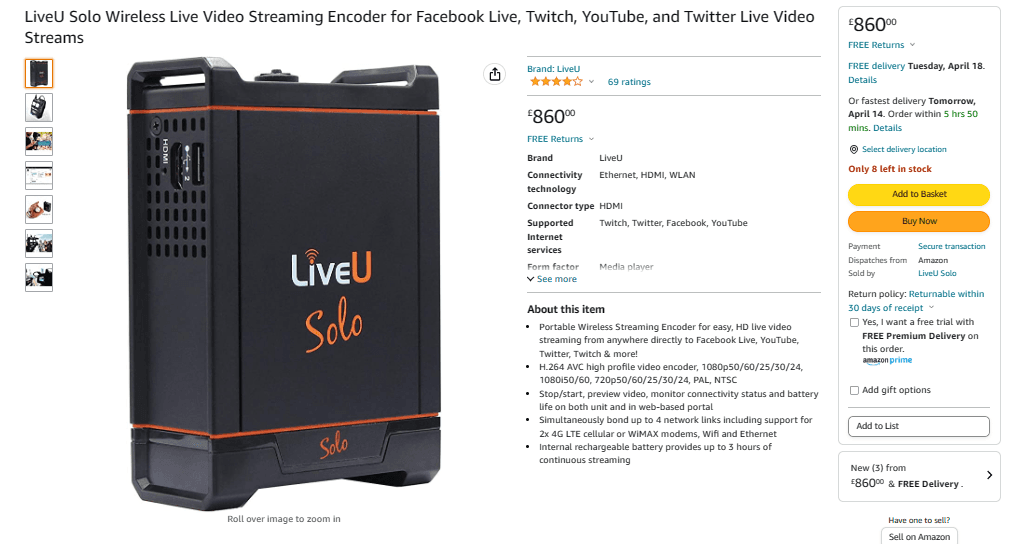
Software encoders
Software encoders are a cheaper and more accessible option if you're just starting out with live streaming or don't yet have the budget to justify investing in hardware.
There are plenty of cheap (some even free) software encoders available, many of which run directly from your browser, and so don't even require you to download anything. The downside of software encoders is that they rely on your computer's processing power, so it's important that you have a good system to support them.
Some great software encoders include:
- OBS Studio - A free, open-source software encoder compatible with Windows, Mac and Linux.
- Wirecast - A professional live streaming software, starting at $599 USD (£483), compatible with Windows and Mac.
- vMix - A Windows-based live streaming software, starting at $60 USD (£48)
- Restream - A free in-browser streaming software, also available for download on Windows, Mac, and Linux.

If you're live streaming gameplay from a console like an Xbox or Playstation and don't want to invest in a hardware encoder, you'll need a capture card to record the footage. You shouldn't need one if you're on your desktop, as most modern PCs have the capacity to do this without external hardware, but they can improve the quality if that's what you want. The Elgato HD60 S+ is a great option, but you'll need a powerful computer processing unit to support it.
4. Which live streaming platform should I use?
Live streaming platforms, also known as streaming destinations or CDNs (content delivery networks) are how you make your content available to others online. The best platform to pick will largely depend on the type of content you produce and where you're most likely to find your target audience.
How to live stream on Twitch
On average, there are almost 2.5 million viewers watching streams concurrently on Twitch (Twitch, 2023), and as a platform entirely dedicated to live streaming, it's a popular choice for content creators across the globe. Most commonly used for streaming game-play, Twitch is a great option for video game enthusiasts and content creators.
You'll need an encoder if you're streaming from your PC, where you can configure the settings to capture the entire screen or a specific window. But Twitch also allows mobile users to stream directly from the Twitch mobile app. If you're using a PlayStation, press the "Share” button on your controller and select “Broadcast Gameplay.”

How to live stream on Youtube
Accumulating 8.12 billion hours watched during the first quarter of 2023, YouTube Live is the most popular streaming service in the world (Stream Charts, 2023). Because it's such a familiar and trusted platform, it's a great choice for live streaming events and broadcasts, particularly if you have an existing presence on the site already.
Once you've verified your channel, go on YouTube and select the "Create" option on, then click "Go live". If this is your first live stream on the platform, YouTube warns that it can take up to 24 hours to enable the stream before you can go live. You can live stream directly from your mobile or PC webcam, but if you want to capture gameplay or use external hardware such as microphones and cameras, you'll need an encoder.
How to live stream on TikTok
With almost 1.5 billion active users across the globe at the end of 2022 (Business of Apps, 2023), TikTok has cemented its place as a social media giant. More and more users are using the app to live stream content, and it's a great option if you're trying to reach a Gen Z audience.
Go on the app and click the "Create" icon (+). Scroll to the right and select a cover image and title, then simply select "Go LIVE". Once live, you can select the three dots to change settings such as filtering comments, flipping your camera and adding moderators.

How to live stream on Instagram
To stream directly from your mobile, simply select "Your Story" in the top left, press the "Live" option on the right, and then click the "Go Live" icon in the bottom middle of the screen. Tap the three dots to adjust settings, such as turning off comments, questions, and requests to join your stream.
Instagram is also in the process of testing its Instagram Live Producer service, which will allow you to live stream via your desktop using external software.
How to live stream on LinkedIn Live
LinkedIn is the ideal choice for corporate broadcasts. You can choose between LinkedIn Live or LinkedIn Audio Events, but you have to be an "eligible member" to broadcast on the platform, meaning you have to meet criteria such as minimum followers/connections.
To create a live event, simply go to your page admin view and click the "+" button next to "Events" on the left-hand side. From here, you can select the format of your event from the dropdown menu (Live or Audio Event). You'll need an encoder if you're using LinkedIn Live (LinkedIn include Restream and Vimeo as preferred partners), but you won't if you're opting for Audio. You can also upload a cover photo and add in any details such as title, timezone and any speakers.

How to live stream on Vimeo
Vimeo is a more specialised CDN and so can be great for hosting larger events. It does have a free service available, but you're limited to 500MB storage per week.
Once you have a Livestream Subscription, click your account image in the top right and select "Create Event" from the dropdown menu. Once you've filled in the relevant information, click "Create Event" again. You're now able to further customise your event, and once you're ready, simply select "Publish". Once published, you can add a link to your event anywhere on the web.
They have a number of features tailored to ensure your live streams deliver in quality. You can preview your stream and get real-time feedback on its performance. Their Fail-Safe Streaming feature (MPEG-dash) can secure your stream against buffering and choppy playback, but it is only able to do so by imposing an increased delay (latency) to your stream, close to around one minute, which might not be ideal if you're trying to have a back and forth with your audience.
Preparing for your live stream
Now that we've covered all of the technical elements, it's time to get your head in the game and nail down your pre-production planning!
Promotion & scheduling
Make sure you announce your live stream on social media and promote it as well as you can. Take time zones into consideration when deciding on a time slot, and think about when your audience is most likely to be free to give up their time (weekends and evenings are always a safe bet).
Scripting
Not everyone works best with a formal script, but it's a good idea to have key points written down to make sure you don't miss anything. It can be easy for your mind to blank on certain things when talking on the spot. In the same vein, it's a good idea to prep any guest speakers by providing them with a list of questions beforehand so they have some idea of what to expect. Allow room for dialogue to flow and adapt, but have a plan for keeping on track with the topics at hand.

Calls to action
Whether you're a content creator or academic professional, it's likely that you have a call to action that you want your audience to engage with. Perhaps you want to promote your Patreon or other crowdsourcing profile, or maybe you have merch or in-person events that you'd like them to buy. It could even be a petition or fundraiser that is close to your heart - whatever it is, talking about it in your live stream is an indispensable opportunity to promote to an audience that is already actively engaged and right in front of you!
FAQs
What equipment do I need to start live streaming?
At a minimum, you’ll need a camera (a webcam or smartphone can work), a microphone, a stable internet connection, and live streaming software. For more professional streams, you might also want lighting, a tripod, and an external mic for better sound quality.
What is the best camera for live streaming?
You can start with a webcam (such as Logitech C920) or a smartphone camera. For higher quality, consider DSLRs or mirrorless cameras like the Sony A6400 or Canon EOS M50, which offer better image quality and customisation.
What software do I need to live stream?
There are several options depending on your needs. OBS Studio is a popular free option, while Streamlabs OBS is user-friendly and geared toward beginners. Paid options like Ecamm Live or vMix offer more advanced features.
How do I choose the right microphone for live streaming?
Clear audio is crucial. You can start with a USB microphone like the Blue Yeti or a lavalier mic if you’re using a smartphone. For more professional streams, consider a dynamic or condenser mic, like the Shure SM7B. For more explore our essential guide to buying microphones.
Do I need a good background or setup for live streaming?
A clean, clutter-free background helps maintain a professional look. You can also use green screens to add virtual backgrounds. Good lighting, such as natural light or softbox lights, also improves the visual quality of your stream. Check out great background ideas here.
Wrapping up
So there you have it - everything you need to know to get started with live streaming! It can be a daunting experience putting yourself in front of crowds of online strangers, but learning the best way to live stream for you is a skill that will propel you to new levels in the digital world. And as with anything, practice makes perfect!
It's a good idea to follow up with your audience once your live stream has ended to thank them for their time and support, and to remind them to connect and engage with you on your social media platforms.
Just one final pointer: don't forget to test everything before you go live - it won't take long and could be your saving grace!
Find film and video studios with Tutti
Choose from 1000+ spaces and locations on Tutti and deal directly with space hosts for a quick, hassle-free booking process.













